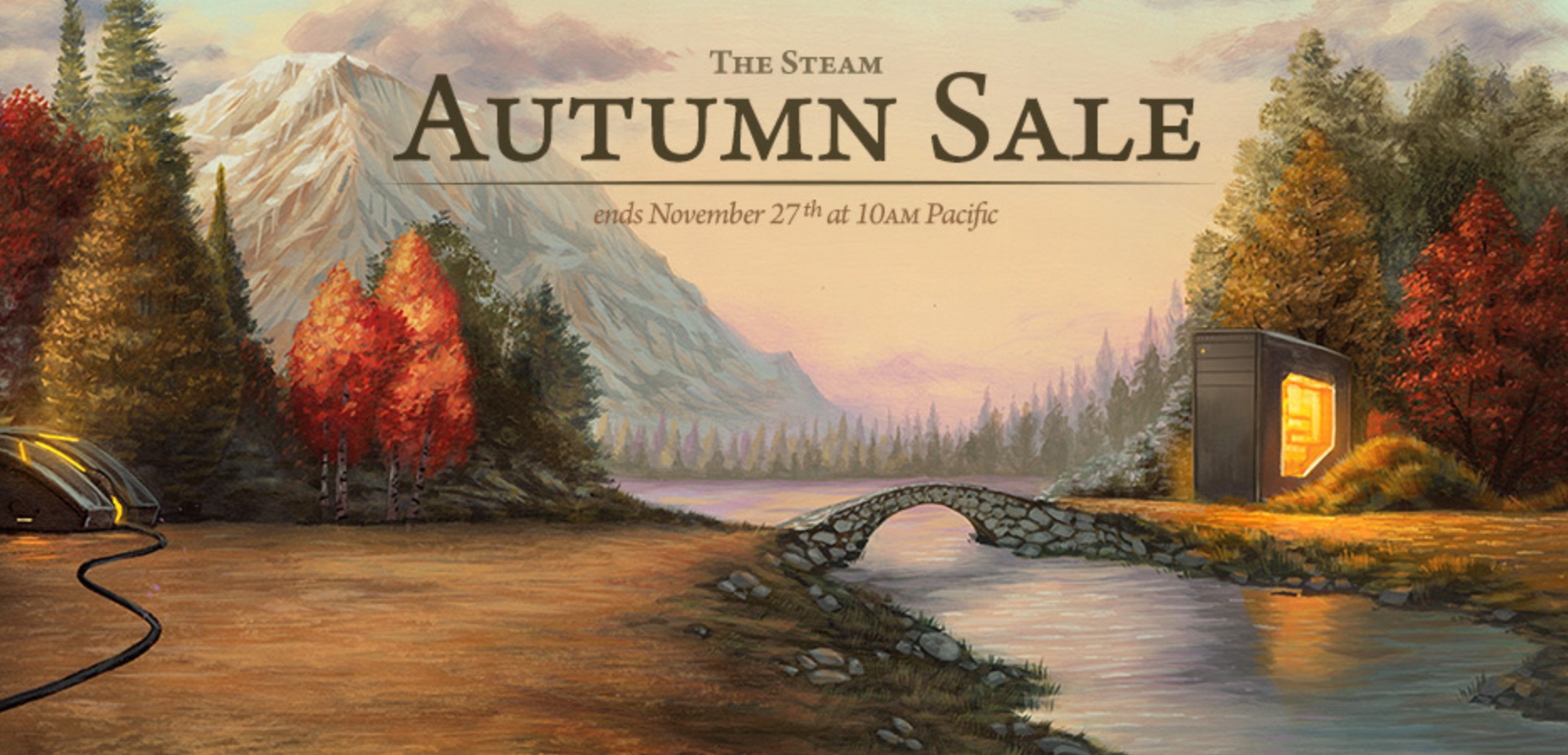180 Spin/Cruyff Turn and other tricks with analog buttons are now available in FIFA Online 4 and this should make playing the game with a controller become much more interesting.
This article will explore the pros and cons of playing FIFA Online 4 with a PS4 controller and show you how to do just that.
Pros & Cons
Playing a game like FIFA Online 4 with a PS4 controller has many strong points comparing to playing with a keyboard. But there is also some certain down sides.

Pros
- You can spin the analog button around for directional controlling instead of using d-pad. It’s more convenient and flexible.
- It’s easier for you to use the button combos to perform skill moves
- It would less likely tire your hands out than playing with a keyboard does

Cons

- Of course a controller, especially a PS4 controller, does not come with the game by default so you have to spend money on it first
- You can’t really use a controller until you are inside the matches -> You still need a mouse/keyboard anyway
Connect & use PS4 controllers on PC, laptop
FIFA Online 4 only supports Xbox controllers by default and A PS4 controller does not automatically work with the game right away when you plug it into your computer.
So if you want to use a PS4 controller, please follow the below steps:
1. Using a micro USB cord to connect
Step 1:
Prepare a PS4 Bluetooth receiver for wireless connection or a micro USB cord
Download DS4Windows and Xbox 360 controller driver via the following links:
Extract DS4Windows.zip file and launch DS4Windows
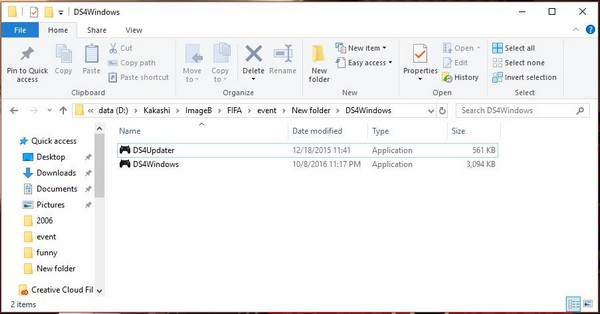
Step 2:
First time you launch DS4Windows, there would be 2 options:
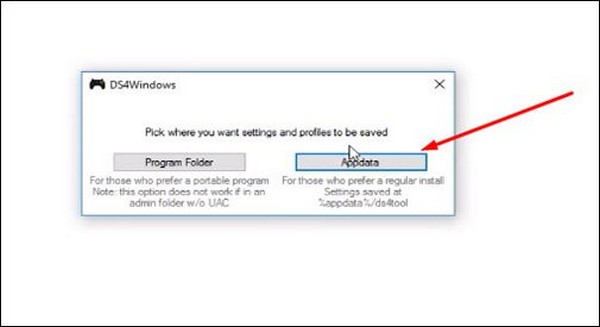
- Program Folder: For those that prefer to use DS4Windows as a portable program
- Appdata: For those that use DS4Windows often
Step 3:
Switch to Settings tab on the new interface, select Controller/Driver Setup to bring up the Driver setup screen
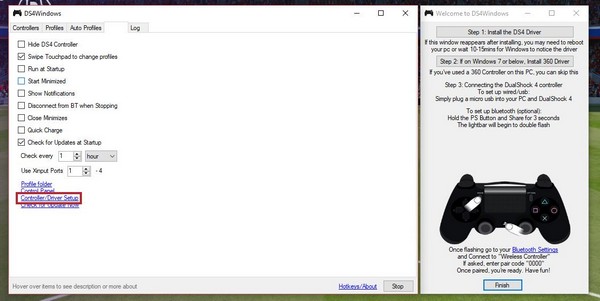
Step 4:
Click on Install the DS4 Driver to start installing the driver you need
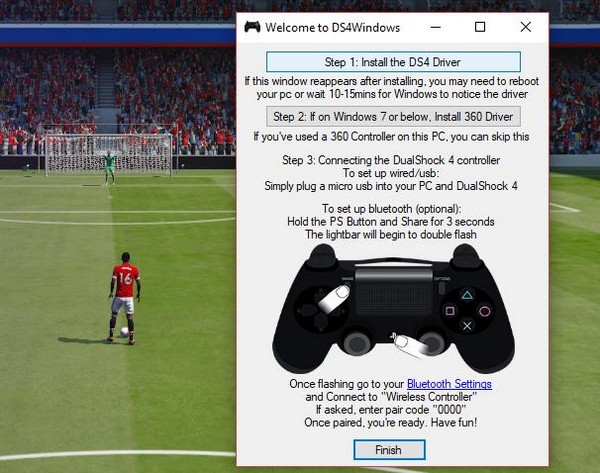
When a popup like below shows up, click on Install to continue
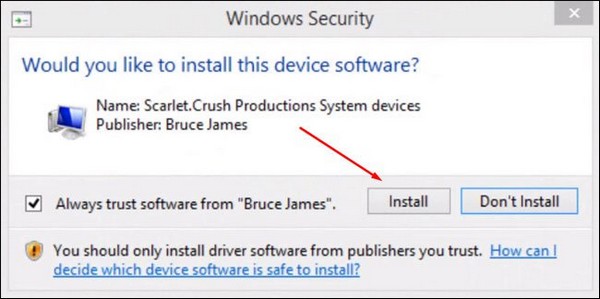
Lastly, click Finish and use a micro USB cord to connect your PS4 controller to your computer. Back to Controllers tab, you will see a PS4 Controller on the list of connected devices. If not, try restarting DS4Windows
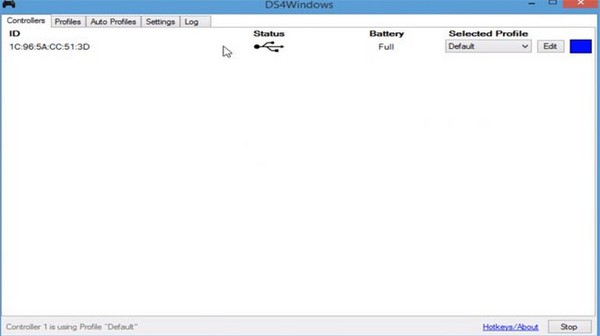
2. Using wireless connection with a Bluetooth receiver
Step 1:
Open DS4Windows, switch to Settings tab and click on Controller/Driver Setup. Click on Bluetooth Settings
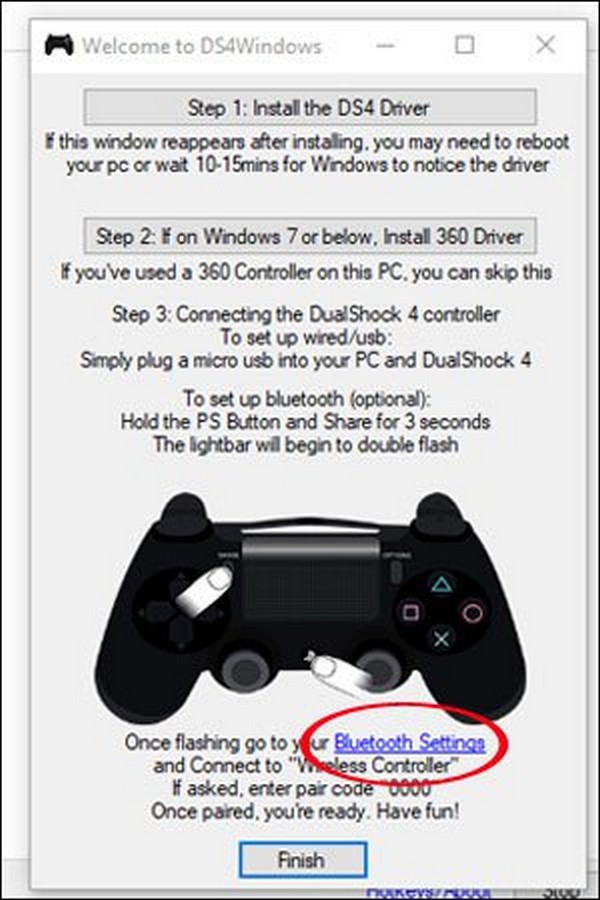
Step 2:
If you use a laptop with built-in Bluetooth, you can start installing right away but if you use a PC or laptop without built-in Bluetooth, you will need a Bluetooth receiver
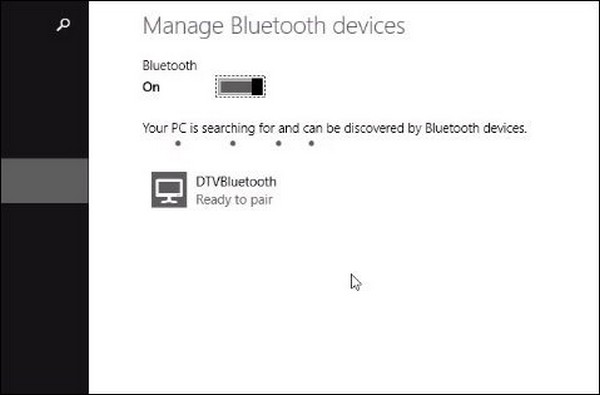
Step 3:
On the controller, press and hold PS and Share button continuously until you see the light blinking
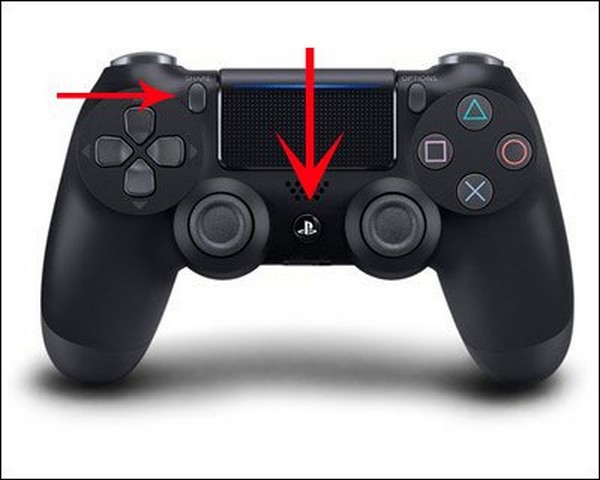

Step 4:
When you see an option called Wireless Controller appear, click Pair
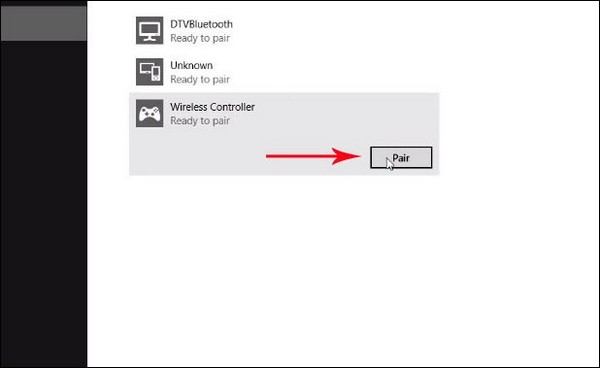
After some seconds, a notification will appear to tell you the controller is Connected
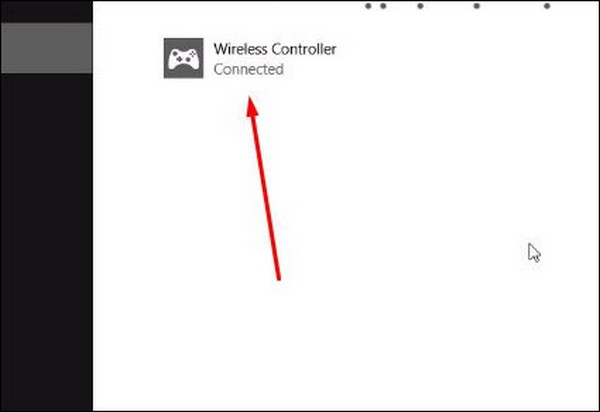
You can use either of the above options to connect a PS4 controller to your computer to play FIFA Online with it.
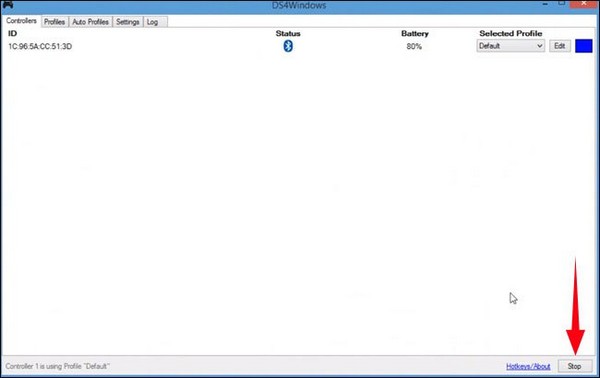
Play FIFA Online 4 using PS4 controllers
Upon successfully connected a PS4 controller to your computer, launch the game and go to Settings menu – Control settings – Change the default controlling method from keyboard to controller.
What’s next is quite simple, you can now set the buttons to how you like.
Note that using a PS4 controller to play FIFA Online 4 means that you will need to manually control the power of your shot, pass as a controller would give a different feeling from when you use a keyboard.