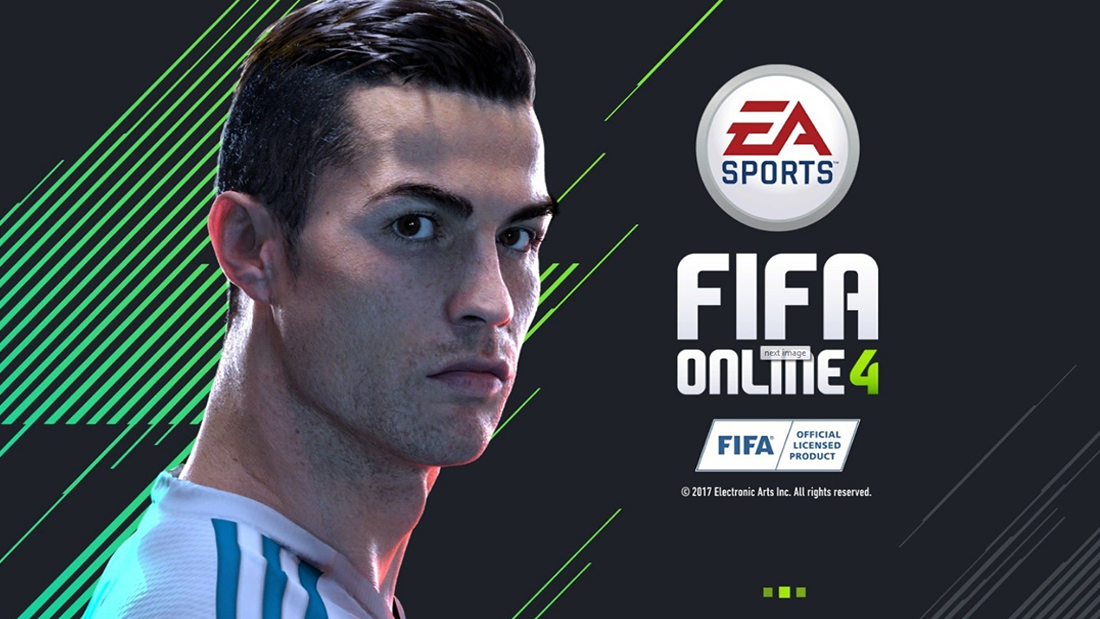FIFA Online 4 Open Beta is out now in Thailand, Vietnam and should soon roll out in other Southeast Asia countries.
At the moment, some may feel disappointed as FIFA Online 4 wouldn’t run smoothly on low-end PCs.
But let’s not give now, there are still ways to optimize both your PC and in-game settings to have a better overall playing experience.
System requirements
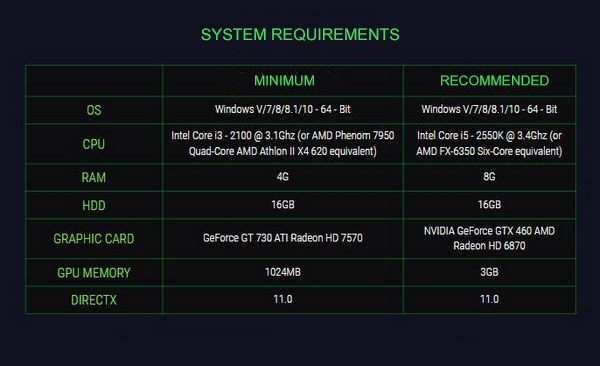
The not-so-moderate system requirements of FIFA Online 4
Resetting things to better the game’s performance
FIFA Online 4’s graphics has been improved a lot comparing to FIFA Online 3’s, everything looks more realistic.
This leads to higher system requirements as we all know. It’s easy if you have a “monster” under your command, just max out the settings and enjoy. But if it’s a low-end you have, things should be more challenging.
However, it’s definitely not the end. Try all these following solutions to improve FIFA Online 4’s performance on low-end PCs.
Use Fraps (free) to measure FPS your game runs at before and after using the solutions mentioned below.
Solution #1: Lower in-game graphic settings
Lower the in-game graphic settings to the lowest possible. Go to Game Settings -> Graphics Settings and modify the settings to match:
- Resolution: 1280 x 720 (16:9)
- MSAA: Off
- Graphics: Very Low
- Attendance in stadium: Off
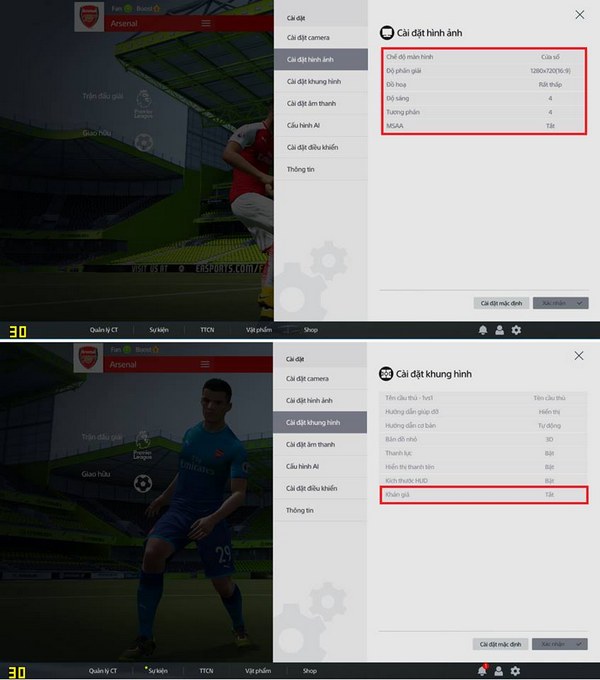
If you then get 30 FPS, it’s now playable.
Solution #2: Configure hardware settings
This may gives you additional 3-4 more FPS. These settings can be found in Control Panel.
- Power Options -> High Performance
- Maximum processor state -> 100% Plugged in + On Battery.
- Set priority -> High
Plus, exit all other applications, eliminate unnecessary processes and disable Superfetch to avoid 100% usage of memory
If there’s a NVIDIA graphics card on your Laptop/PC:
- Check to see if FIFA Online 4 is running on Integrated Graphics or High-performance NVDIA processor (switch to this option if it’s currently the other one)
- Change its settings to High/Maximum performance